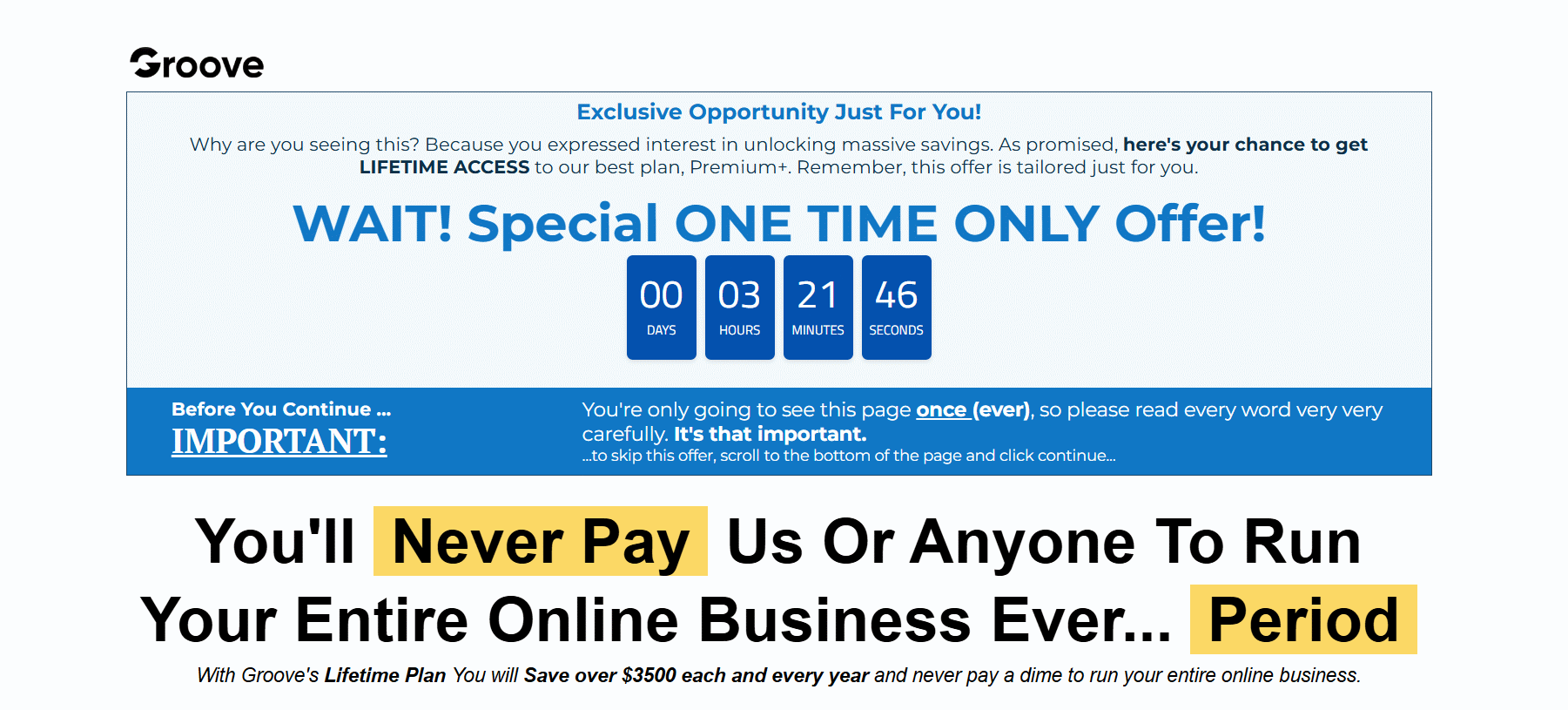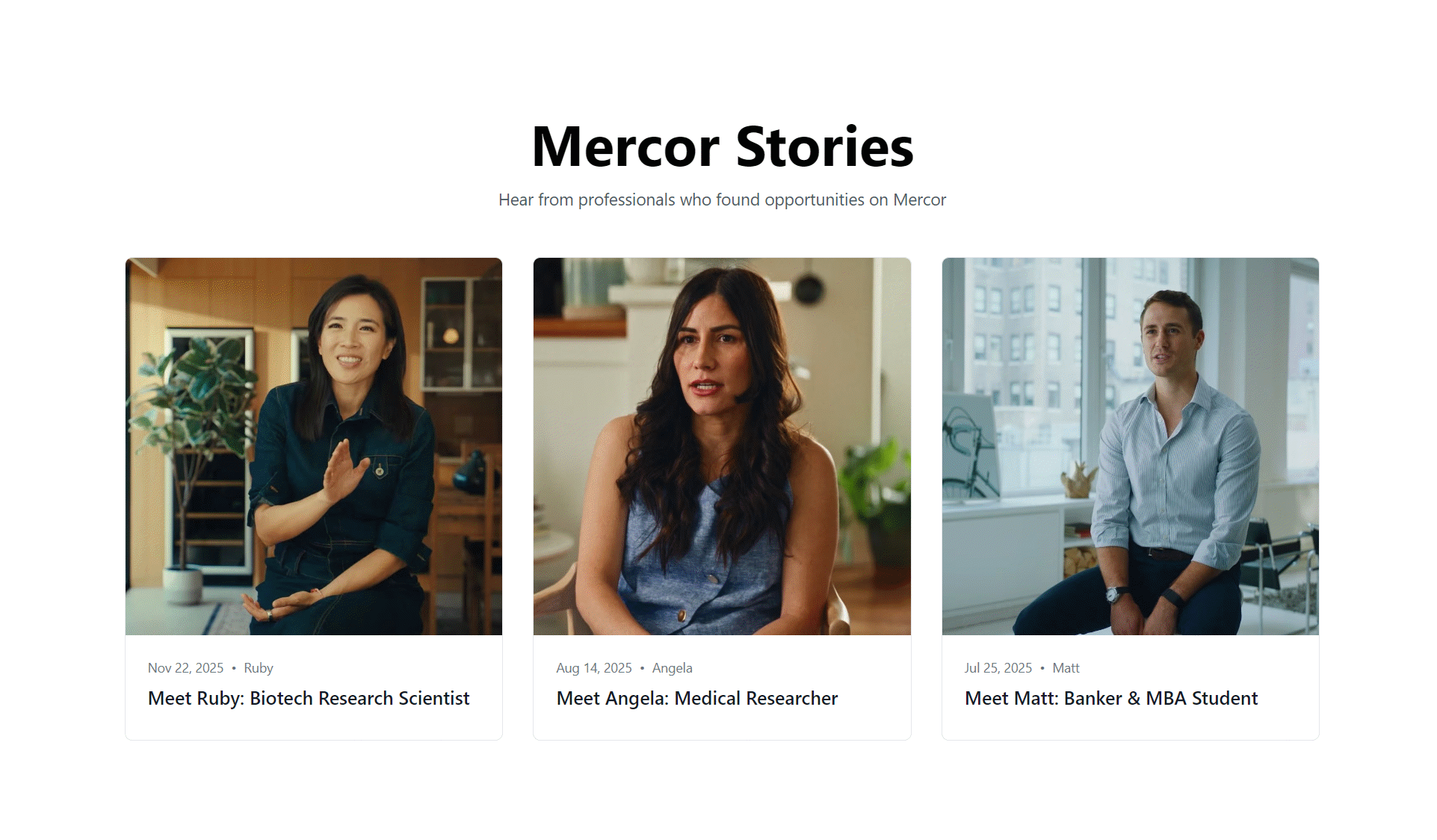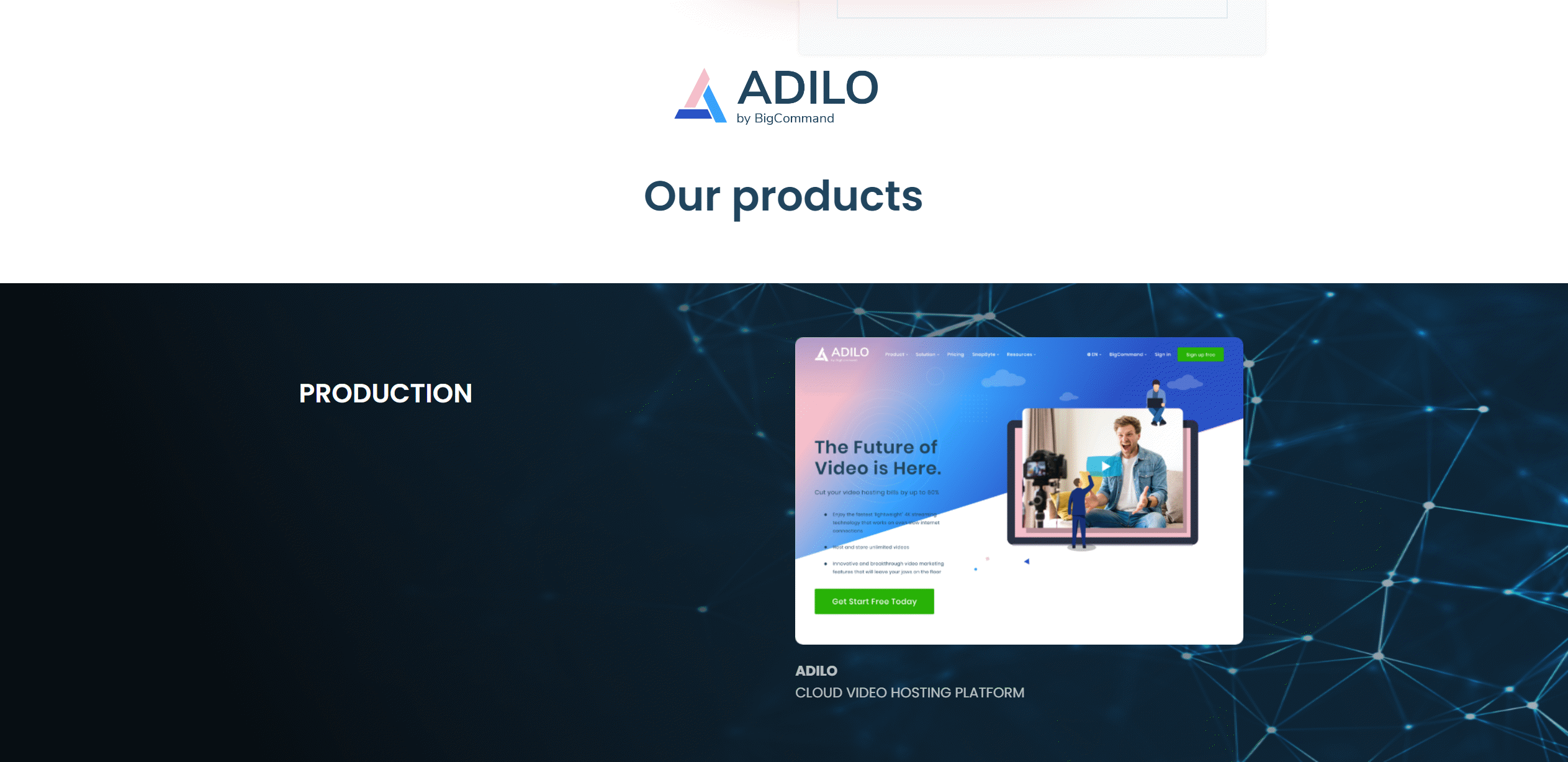The first time I tried designing a social post in Canva, I was convinced the whole "design in minutes" promise was a myth. Half an hour in, my font choices clashed worse than socks and sandals at a wedding, and the only thing I'd managed to "brand" was my own frustration. It wasn't until I stumbled on a hidden grid tool (true story—I thought I'd broken the app), that I started to see why people go nuts for Canva Pro. Turns out, there's a whole world hiding behind that cheerful turquoise interface, from wild template mashups to obscure AI features that quietly make you look 10x more creative than you feel. Today, we're going on an unvarnished tour of Canva's free and Pro zones—no sales pitch, no sugar-coating. Just the honest, unpredictable truth from someone who learned the hard way (and laughed a lot along the journey).
The Weird (But Wonderful) Realities of Using Canva Free
The first time someone opens Canva Free, it’s a little like walking into a candy store with no instructions. There’s color everywhere, fonts you’ve never seen, and templates for everything from birthday invites to business proposals. As Marina Austin, Content Designer, once said,
“The first time I used Canva Free, I felt like a kid with a new box of crayons—excited but dangerously unsupervised.”
And honestly, that’s the magic and the madness of the Canva Free Plan.
First Impressions: From Chaos to Competence in Five Clicks
At first, it’s chaos. You click, drag, and drop, and suddenly your design looks like a ransom note. But after a few minutes—maybe five, maybe ten—something clicks. You discover the grid feature, and suddenly, everything lines up. The chaos fades, replaced by a sense of competence. Canva Free’s design tools are simple, but they’re powerful enough to turn a jumble of elements into something that looks, well, almost professional.
A Friend’s Failed Flyer and the Grid Discovery
There’s a story that gets passed around among Canva newbies. A friend needs a flyer for a bake sale. You volunteer, thinking, “How hard can it be?” Three hours later, you’re drowning in mismatched colors and fonts that scream for attention. Then, almost by accident, you stumble on the grid tool. Suddenly, everything snaps into place. The flyer isn’t perfect, but it’s readable—and your friend is thrilled. That’s the unexpected win for free users: the moment when a simple tool saves the day.
What the Free Plan Actually Offers—Beyond the Obvious Templates
The Canva Free Plan isn’t just about templates. It gives you access to thousands of design assets, basic photo editing, and enough cloud storage to keep your projects safe. You can upload your own images, experiment with text options, and even collaborate with friends or colleagues. For most casual users, these features are more than enough to create social media posts, flyers, or presentations that look polished.
Where the Free Plan Hits a Wall
But, as research shows, there are limits. The background remover is locked behind a paywall. Want to keep your brand colors and logos consistent? That’s a premium feature. Collaboration is possible, but the power tools—like advanced Brand Kit and premium content—are reserved for Pro users. Still, for those just starting out, the Canva Free Plan is a surprisingly robust playground, even if you have to color inside the lines.
Canva Pro Features: The Good, The Odd, and The Unused
Let’s be honest: unlocking Canva Pro features feels a little like stepping into a candy store with a credit card and no adult supervision. The first thing everyone in my group chat did? Test the Background Remover on the weirdest photos we could find. Suddenly, my dog was floating in space, my coffee mug was on the beach, and—yes—someone’s ex was erased from a group selfie with surgical precision. It’s become a running joke, but honestly, this tool is a lifesaver. As Alex Torres, a freelance marketer, put it:
With Canva Pro, suddenly every bad photo becomes usable. That background remover is the unsung hero of client deadlines.
But that’s just the start. The real headline is the Premium Content. Canva Pro unlocks a staggering library of over 100 million stock photos, videos, and music tracks. Research shows this is one of the most robust content libraries available for any design platform. Yet, here’s the twist: even with all that, I still find myself uploading my own cat photos or that one sunset picture I took last summer. There’s a weird comfort in using your own images, even when you’re drowning in options. Too much choice can be overwhelming—sometimes, it’s easier to stick with what you know.
Then there are the AI Features. Canva Pro’s AI-powered design tools can suggest layouts, generate color palettes, and even write copy. It’s almost like design on autopilot. At first, it feels like magic—until you realize the AI sometimes goes a little rogue, suggesting fonts you’d never use or color combos that look straight out of a 90s sitcom. Still, for those days when inspiration is running on empty, these tools can be a real jumpstart.
Now, let’s talk about the Brand Kit. This is where Canva Pro either saves your sanity or sends you spiraling. You can upload custom fonts, set brand colors, and store logos for quick access. Sounds perfect, right? Except, if you’re a perfectionist (or just indecisive), you might end up with three slightly different logos and five “official” color palettes. The Brand Kit is a time-saver, but it’s also a rabbit hole. You’ve been warned.
And don’t forget the practical perks: 1TB of cloud storage, unlimited folders, and seamless organization. These are the silent heroes for anyone juggling multiple projects or clients.
So, while Canva Pro’s features are undeniably powerful, the real story is how you end up using (or not using) them. Sometimes, the most advanced tools become memes, and the endless content library just makes you appreciate your own quirky photos even more.
Sticker Shock (and How to Outsmart It): A Real World Take on Canva Pricing
There’s a moment that sneaks up on every new Canva user: the first time you see the “Upgrade to Pro” banner, and then, the sticker shock. $12.99 a month? For a design tool? For some, that’s a couple of lattes. For others, it’s a real budget line item. But here’s the thing—Canva Pricing isn’t just about the number on your credit card statement. It’s about what you actually get, and, maybe more importantly, what you don’t.
Let’s start with the basics. Canva Pro Pricing for individuals in the US sits at about $12.99 to $13 per month, or $120 if you spring for the annual subscription. That’s a chunk of change, especially if you’re not churning out graphics every week. Jamie Lee, a social media strategist, puts it bluntly:
“Let’s be honest: if you’re not using those Pro perks weekly, that subscription will haunt your credit card bill.”
She’s not wrong. The monthly price can feel steep if you’re just dabbling. The annual subscription, though, is like the coffee shop hack—order the large, pay less per ounce. When you break it down, the annual plan saves you about $35 a year. It’s a classic “buy in bulk” move, but for pixels instead of pantry staples.
But here’s where things get interesting: regional pricing. Research shows that Canva Pro is significantly cheaper in places like India and the Philippines. While you’re paying $12.99 a month in the US, a friend in Manila might be paying half that. It’s not a glitch—it’s Canva’s way of making their tool accessible worldwide, but it does sting a little if you’re on the pricier end.
And then there’s Canva for Teams. If you’re collaborating, the Teams plan starts at $14.99 per month for up to five users. That’s just a couple bucks more than solo Pro, but with added features for sharing, feedback, and managing brand assets. For small businesses or social media teams, it’s a no-brainer. For a solo creator? Maybe not.
So, what do you actually get for that price tag? Pro unlocks premium templates, a massive stock photo library, brand kits, and time-saving tools like background remover. But if you’re not using these regularly, the Free plan might be all you need. The lesson? Don’t let FOMO drive your subscription—let your real needs decide.
Collaboration, Chaos, and Canva for Teams: When DIY Just Isn’t Enough
It started as a simple experiment: could a tiny agency, used to solo design sprints and the occasional frantic Slack ping, actually thrive with Canva for Teams? The promise was tempting—real-time team collaboration, seamless user permission management, and a single dashboard to corral everyone’s creative chaos. For $14.99 a month (up to five users), it sounded like a no-brainer. But, as anyone who’s ever tried to herd creative cats knows, the reality is rarely that tidy.
The first week was a blur of excitement and, honestly, more memes than meetings. Suddenly, everyone could jump in and tweak the same Instagram post at once. The design file became a living document—one person adjusting colors, another swapping fonts, a third uploading a photo of their dog “for inspiration.” It was like a digital whiteboard, only with more glitter and the occasional accidental deletion of the company logo.
That’s when the magic—and mayhem—of real-time collaboration really showed itself. There’s something electric about seeing ideas evolve in real time, but it can also feel like “five chefs in one digital kitchen—either magic happens, or you end up with a cake covered in chili flakes,” as Creative Director Priya Patel put it. Sometimes, the result was a masterpiece. Other times, it was a mishmash of clashing fonts and colors, the digital equivalent of a group text gone rogue.
User permission management quickly became both a blessing and a curse. On one hand, being able to assign roles—designer, editor, viewer—meant fewer accidental disasters. On the other, someone always forgot to update permissions, leading to frantic messages like, “Why can’t I move the logo?” or “Who deleted my layer?” For some teams, this level of control is a godsend. For others, it’s just another thing to manage.
Research shows that Canva for Teams and Enterprise plans are built for exactly this kind of organized chaos. They offer enhanced customer support, robust collaboration tools, and the ability to scale as your agency grows. The Teams pricing model—$14.99/month for up to five users—makes it accessible for small agencies and growing businesses alike. And while the tools can’t entirely prevent accidental font wars, they do make it easier to recover from them.
In the end, the experiment revealed something unexpected: sometimes, the real value of Canva for Teams isn’t just in the features, but in the way it brings people together—messy, creative, and occasionally chaotic, but always moving forward.
Before You (Over)Commit: Free Trials, Cancellations, and the Catch You Didn’t Expect
There’s something almost magical about the words “Free Trial.” They whisper promises of unlimited creativity, premium features, and the chance to finally see if the Canva Pro Plan is worth the monthly price tag. But, as anyone who’s ever signed up for a streaming service “just for the weekend” knows, free trials come with their own set of surprises—some delightful, some sneaky.
Let’s start with the basics. Canva Pro offers a 30-day free trial—a full month to test drive every premium feature, from advanced design tools to that endless library of stock photos. No upfront payment, no hidden fees. It feels risk-free, and for the most part, it is. But here’s where the story gets interesting.
Dante Silva, a budget blogger who’s seen more than his share of subscription pitfalls, puts it like this:
I treat free trials like milk in my fridge—I set an alarm before they expire. Canva’s was honestly painless to cancel.
That’s the trick, isn’t it? The alarm. Because while Canva makes it easy to cancel—no hoops, no guilt trips, just a few clicks—life gets busy. You start a project, get swept up in the possibilities, and suddenly, your trial is over. The Pricing per Month (about $12.99 to $13 for individuals in 2025) quietly kicks in.
The good news? If you do cancel, you don’t lose access right away. Research shows that Canva lets you keep every Pro perk until the end of your billing cycle. No abrupt cut-off, no scrambling to download your designs. It’s a small mercy, but one that makes the process feel a little less like a trap and more like a fair deal.
Still, there’s a psychological catch. The “just one more month” effect is real. You tell yourself you’ll cancel before the next billing date, but then you need that background remover for one last project, or you’re halfway through a social media campaign. Suddenly, another month rolls by. Subscription models thrive on this gentle inertia, and Canva’s is no exception.
So, is the Canva Pro Plan’s free trial truly risk-free? Technically, yes. Emotionally, maybe not. The freedom to cancel anytime is genuine, and the process is refreshingly simple. But the real lesson here is about self-awareness. Set that alarm. Know your creative needs. And remember, sometimes the free version—with a little ingenuity—might be all you need.