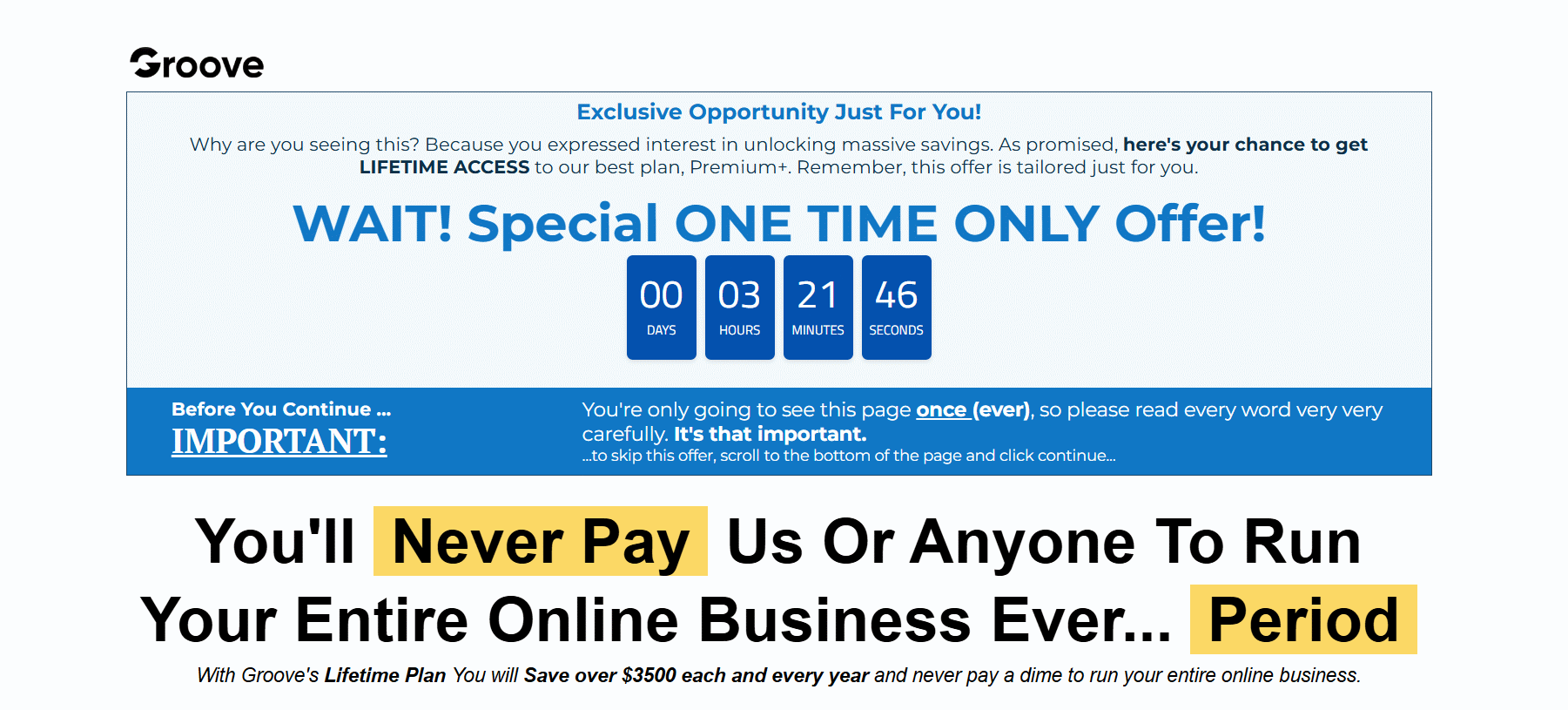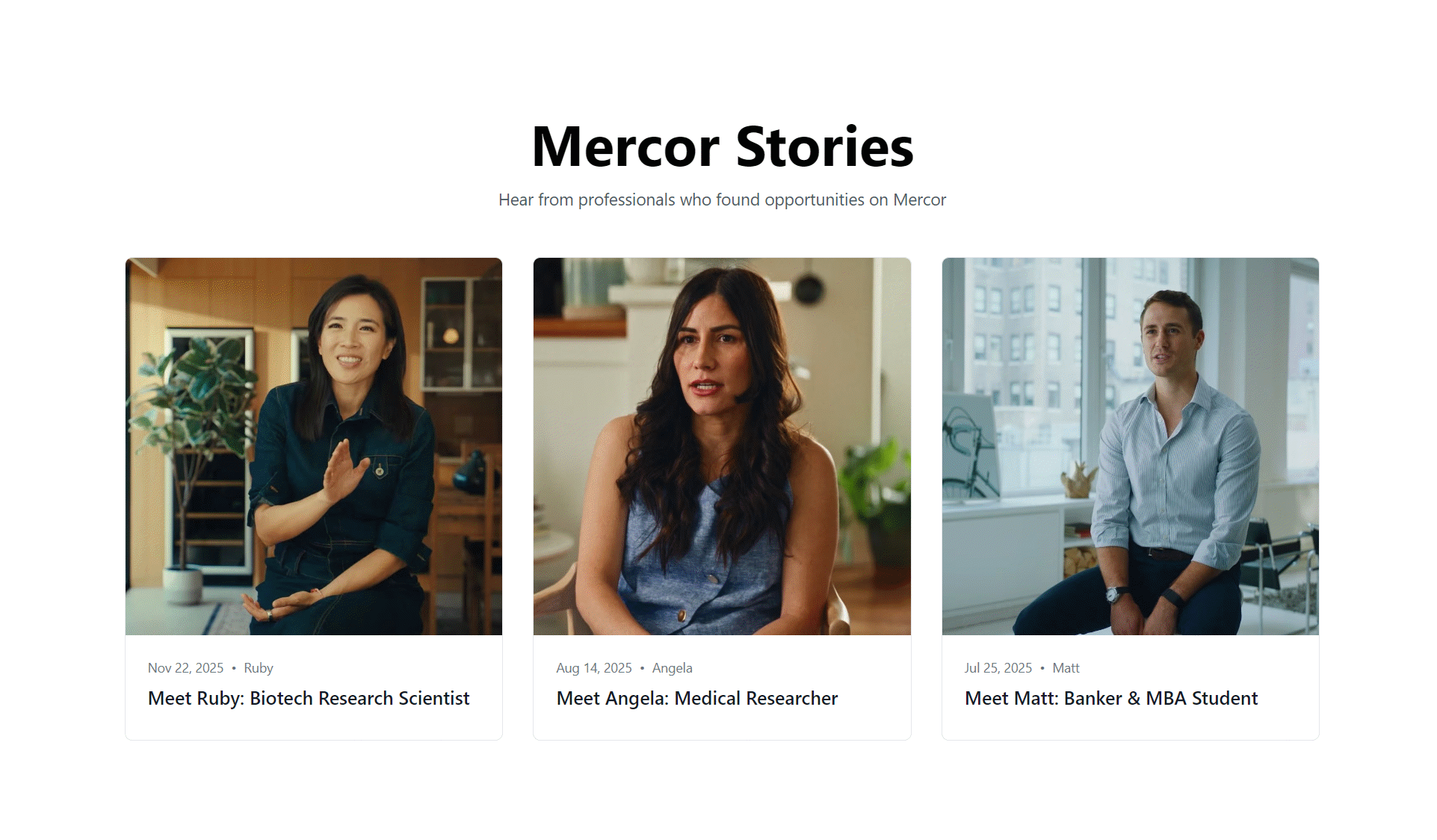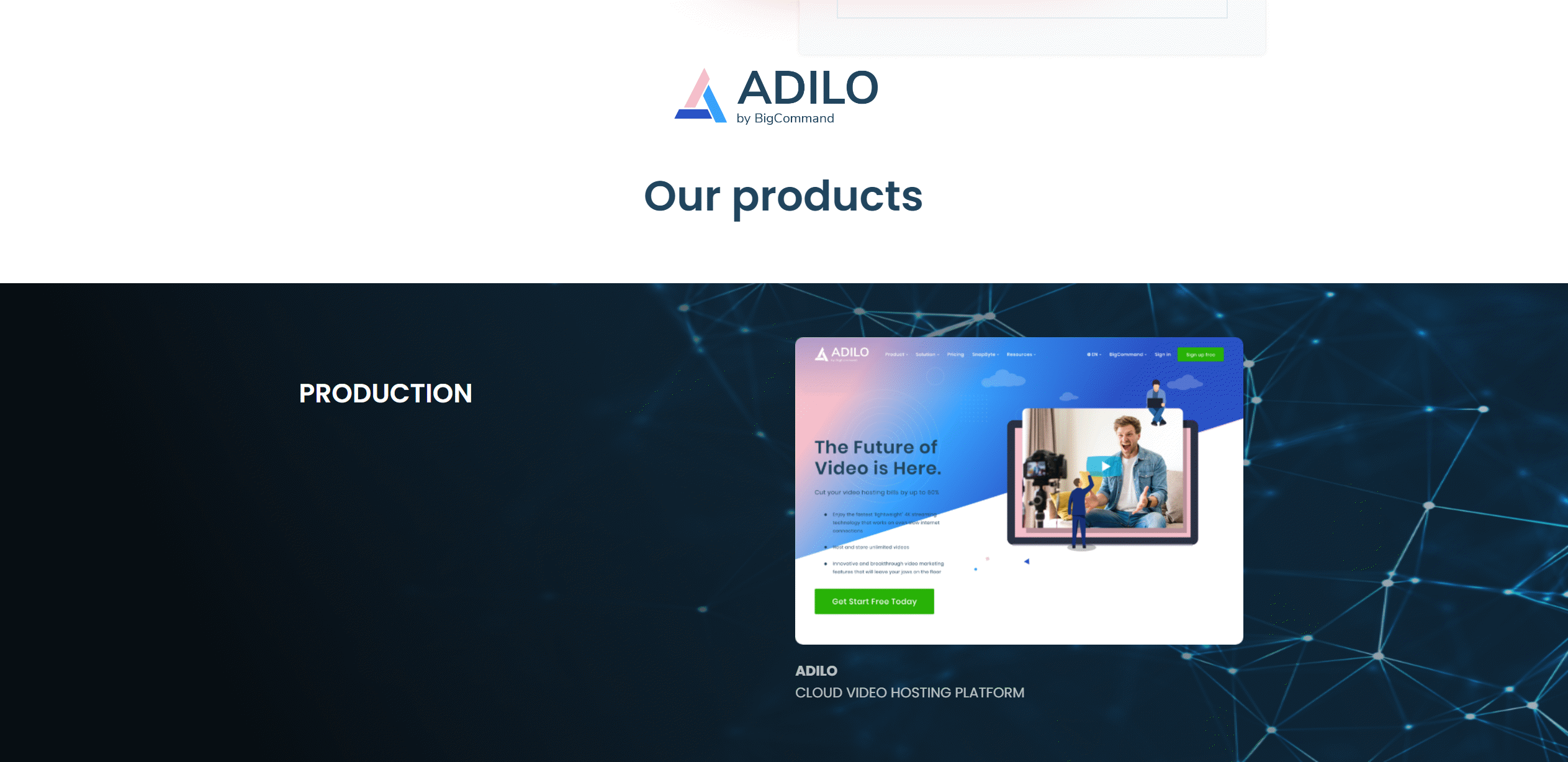Groove.CM is an all-in-one marketing software suite that can revolutionize your online business. With its free plan and extensive features, it's a must-have tool for success. Here's a step-by-step guide on how to get started with Groove.CM:
Creating a Free Groove Account
Are you ready to enhance your online business with Groove? Great! In this blog post, we'll guide you through the process of creating a free Groove account. So, let's get started and take your business to the next level!
1. Open Google and Type in Groove.CM
The first step is simple. Open your favorite web browser, go to Google, and type "Groove.CM" in the search bar. Hit Enter, and you'll be directed to the Groove homepage. Groove is a powerful platform designed to help entrepreneurs and marketers with their sales funnels, email marketing, and more.
Once you land on the Groove homepage, you'll see a user-friendly interface with various options and features to explore. It's time to move on to the next step.
2. Click on the Groove Funnel Option to Get Started with the Free Plan
Now that you're on the Groove homepage, navigate to the Groove Funnel option. It's a dedicated section created to provide users with a seamless experience in building and managing sales funnels. Click on the Groove Funnel option to proceed.
As you click on the Groove Funnel option, you'll see a list of plans available. Look for the free plan option among them and select it. The free plan allows you to explore the platform and its basic features without any financial commitment. This is an excellent opportunity to test Groove and see if it aligns with your business needs.
3. Enter Your First Name, Last Name, Email, Account Username, and Password to Create a Free Groove Account
Now that you've chosen the free plan, Groove will require some basic information to create your account. Fill in your first name, last name, email address, preferred account username, and password in the designated fields.
Make sure to choose a unique and strong password to keep your account secure. Groove takes data security seriously, but it's always essential to use a strong password for any online account.
Once you've entered all the required details, click on the "Create Your Account" button to finalize the process. Congratulations! You've successfully created your free Groove account.
With your newly created Groove account, you can now explore the platform's features and start building your sales funnels, managing email campaigns, and much more. Groove offers a user-friendly interface and provides excellent support to help you make the most out of your experience.
Remember, the free plan is an excellent starting point. It allows you to familiarize yourself with the platform and decide if you want to upgrade to a paid plan in the future.
So, what are you waiting for? Open Google, type in Groove.CM, follow the steps we've discussed, and start enhancing your online business with Groove. Get ready to take your sales and marketing strategies to new heights!
Exploring Different Plans
When it comes to choosing a plan for a service or product, it's essential to explore the options available to find the best fit for your needs and budget. With our platform, you have the opportunity to select from a variety of plans, including free, premium, and pro plans. Scroll down on the homepage and take a closer look at what each plan has to offer.
Free Plan
Our free plan is a fantastic option for those who are just starting or want to experience the basic features of our platform without any financial commitment. It allows you to access essential functionalities and get a feel for the service. Although the free plan may have some limitations, it offers a great way to get started and familiarize yourself with our system.
Premium Plan
If you feel that the free plan doesn't fulfill all your requirements, our premium plan might be the perfect choice for you. With the premium plan, you'll unlock additional features and enjoy an enhanced experience. This option is ideal for individuals or small businesses that require advanced tools or additional resources to optimize their workflow.
By upgrading to the premium plan, you'll gain access to exclusive benefits such as priority customer support, unlimited storage capacity, and advanced customization options. This plan offers more flexibility and functionality, enabling you to make the most out of our platform's capabilities.
Pro Plan
For those seeking a top-tier experience and are willing to invest slightly more in their chosen plan, our pro plan is the ultimate solution. This plan is designed for professionals, agencies, or businesses with high demands and complex projects that require advanced features and premium support.
With our pro plan, you can access all the features and benefits of the free and premium plans, along with exclusive advantages tailored to accommodate the needs of power users. This includes advanced analytics, dedicated account managers, priority access to new updates and features, and much more. The pro plan is the epitome of our commitment to providing a comprehensive and customizable platform.
Choosing the Right Plan
Now that you're aware of the different plans available, it's time to decide which one suits your needs and budget. Take into consideration the specific requirements of your projects, the level of support you desire, and the resources you need to excel.
If you're unsure which plan is the best fit, don't hesitate to reach out to our customer support team. They are always ready to assist you in making an informed decision and help you choose the plan that aligns perfectly with your objectives.
Remember, flexibility is important. You can always start with the free plan, explore its features, and upgrade to a higher tier whenever you feel the need for more capabilities. It's all about finding the right balance that enables you to use our platform to its full potential, while still respecting your budgetary constraints.
So, start scrolling down and delve into the details of each plan. Discover the perks, compare the options, and make an informed decision. Whether you choose the free plan, premium plan, or pro plan, we're confident that our platform will meet your expectations and help you achieve your goals.
Accessing Groove.CM
After creating your account, the next step is to login to Groove.CM using your Gmail and password. This will give you access to all the features and tools that Groove has to offer. In this section, we will guide you through the login process and show you how to navigate the home page.
Login to Groove.CM
To login to Groove.CM, follow these simple steps:
Open your preferred web browser and go to Groove.CM.
Click on the "Login" button located at the top-right corner of the page.
Enter your Gmail address and password associated with your Groove account in the designated fields.
Click on the "Login" button to proceed.
Once logged in, you will be directed to the Groove home page, where you can access various features and tools to enhance your online business.
Exploring the Groove Home Page
The Groove home page is designed to provide you with quick access to the different sections and features available within the platform. Here are some of the key links you'll find on the home page:
Groove Pages: This section allows you to create and customize high-converting landing pages for your products or services. You can choose from a variety of templates and design options to create a professional-looking page.
Groove Funnels: Groove Funnels is a powerful tool that helps you build complete sales funnels, including landing pages, upsells, downsells, and order forms. It streamlines the process of guiding your leads through the sales journey.
Groove Sell: Groove Cell is a unique feature that enables you to create and send text message campaigns to your subscribers. It's an effective way to engage with your audience and keep them informed about your latest offers or updates.
Groove Member: This section allows you to create membership sites and deliver exclusive content to your subscribers. You can easily manage member access, content restrictions, and payments within Groove Member.
Groove Video: Groove Video provides you with a reliable video hosting and marketing platform. You can upload and share videos with your audience, customize player settings, and track engagement metrics.
Groove Blog: Groove Belong is a community-building platform that allows you to create and manage private groups for your audience. It fosters engagement and connection among your subscribers, helping you build a loyal community.
These quick links on the Groove home page make it easy for users to navigate through the different sections and utilize the features that meet their business needs. Whether you're looking to create engaging landing pages, build comprehensive sales funnels, send targeted text message campaigns, provide exclusive content to your members, host and share videos, or foster community engagement, Groove.CM has got you covered.
Now that you know how to access Groove.CM and explore its various features, you can take full advantage of this robust platform to enhance your online business and achieve your goals.
Building a Site or Page
Welcome to the exciting process of building your own website or page on Groove! Whether you are starting a blog, creating an e-commerce site, or building a sales funnel, Groove provides you with all the tools and templates you need to bring your vision to life. Let's take a look at the steps involved in creating your site or page.
Step 1: Click on the Groove page or Groove funnel option
To get started, log in to your Groove account and navigate to the home page. Here, you will find the Groove page and Groove funnel options. Click on either of these options, depending on the type of site or page you want to build.
Step 2: Choose a template from the available options
Once you have selected the Groove page or Groove funnel option, you will be presented with a variety of beautiful and professionally designed templates. These templates are customizable and cater to different industries and purposes. Take your time to browse through the options and choose the one that best suits your vision and requirements.
Step 3: Import the template
After selecting the template you like, click on the import button to import it into your account. The template will be added to your library, ready to be customized and edited according to your preferences.
Step 4: Enter a new site name
Next, enter a name for your site or page. Choose a name that represents your brand or the purpose of your website. This name will be visible in the URL and on the site itself, so make sure it accurately reflects what you want to convey.
Step 5: Begin building
With the template imported and the site name entered, you are now ready to start building your site or page. Groove provides a user-friendly drag-and-drop editor that allows you to customize every aspect of the design. Add your own content, images, videos, and other elements to create a unique and personalized site.
Take advantage of the various features offered by Groove, such as image optimization, SEO settings, and integrations with popular marketing tools. These features will enhance the functionality and visibility of your site, helping you attract more visitors and achieve your goals.
Remember, building a website or page takes time and effort. Don't rush through the process—take the time to experiment with different layouts, colors, and fonts to create a visually appealing and cohesive design. And if you ever need assistance, Groove offers a helpful support team that is ready to answer any questions you may have.
So, what are you waiting for? Click on the Groove page or Groove funnel option, choose a template, import it, enter a new site name, and let your creativity soar as you build a stunning site or page on Groove!
Customizing Your Page
When it comes to creating a visually appealing and unique website, customization is key. With the template editor, you have the power to make changes to the text, style, and properties of your page. Let's explore some of the customization options available.
Text Customization
The properties panel offers a plethora of options to adjust the text on your page. You can change the weight, color, font size, alignment, letter spacing, and line height. Want to make your headings stand out? Increase the font size and add some extra letter spacing. Looking for a clean and professional look? Opt for a simple font with subtle color and alignment. The possibilities are endless.
Button Customization
Buttons are an essential element of any website, and with the properties panel, you can easily customize them. Choose from various button options to match the style of your website. Adjust the size, shape, color, and text of the buttons to make them visually appealing and clickable. Whether you want a bold and attention-grabbing button or a subtle and minimalist one, the choice is yours.
Background Customization
The background of your website plays a crucial role in setting the overall tone and atmosphere. Using the background options, you can set solid colors or add captivating images as your background. Choose a color that aligns with your brand or select an image that represents your website's theme. Experiment with different combinations to find the perfect background that enhances your overall design.
Image Customization
Images are a powerful tool for engaging your audience and conveying your message. With the template editor, you can easily select and upload images to your page. Whether it's product photos, team pictures, or stunning visuals, the image option allows you to seamlessly integrate them into your design. Make sure to choose high-quality images that complement your content and captivate your visitors.
Preview on Different Devices
Your website needs to look great on all devices, from desktop computers to smartphones and tablets. The template editor offers size options that enable you to preview your template on different devices. This feature helps you ensure that your website is responsive and visually appealing, regardless of the screen size. By optimizing your site for various devices, you can provide an excellent user experience to all your visitors.
Save and Publish
Once you are satisfied with the changes you have made using the template editor, it's time to save and publish your page. Saving regularly ensures that you don't lose any progress. Once you are ready to make your changes live, hit the publish button. Your customized page will be visible to the world, reflecting your unique style and branding.
Customizing your page allows you to create a visually stunning and cohesive website that resonates with your audience. With the template editor's extensive customization options, you can tailor every aspect of your page to suit your brand and vision. Explore the features mentioned above, experiment with different designs, and unleash your creativity to build a remarkable online presence.
Additional Features
When it comes to creating a website, having additional features at your disposal can enhance the overall functionality and appeal. In this blog post, we will discuss some of the key additional features that can elevate your website and make it more interactive and user-friendly.
Explore a Variety of Options
One of the great things about website builders is the vast array of options they offer for adding various elements. Whether you want to incorporate images, videos, forms, buttons, or headings, you can easily do so using the available tools and features. These elements can not only make your website visually appealing but can also help you convey your message effectively.
Utilize Global Blocks
Global blocks are a useful feature that allows you to create reusable templates or sections across multiple pages of your website. By creating global blocks, you can easily update them in a centralized manner and have the changes reflect automatically throughout your website. This feature comes in handy when you want to make consistent updates or maintain a consistent design throughout your site.
Access Primary Navigation, Funnels, and Settings
Efficient navigation is crucial for any website. With the asset option available in website builders, you can conveniently manage your primary navigation, including menus and submenus. Additionally, you can optimize your website's performance by strategically setting up funnels or user flows to guide visitors towards specific goals. Furthermore, you can easily access and customize various settings to fine-tune your website's functionality and appearance.
Adjust Page and Site Settings
Having control over page and site settings allows you to personalize your website and optimize it according to your specific requirements. With the settings option, you can customize individual page settings such as meta tags, descriptions, and URLs. Additionally, you can manage broader site settings, including search engine optimizations, analytics integrations, and social media sharing options. Fine-tuning these settings can help improve your website's visibility and reach.
In summary, website builders provide a range of additional features that can greatly enhance your website's functionality and aesthetics. By exploring the options to add elements, layers, headings, lists, media, forms, and buttons, you can create a visually appealing and engaging website. Utilizing global blocks allows for easy updates and consistent design across multiple pages. Accessing primary navigation, funnels, and settings through the asset option streamlines the website management process. Lastly, adjusting page settings, site settings, and page information in the settings option gives you complete control over the appearance and functionality of your website.